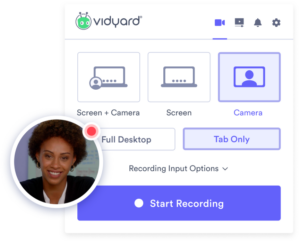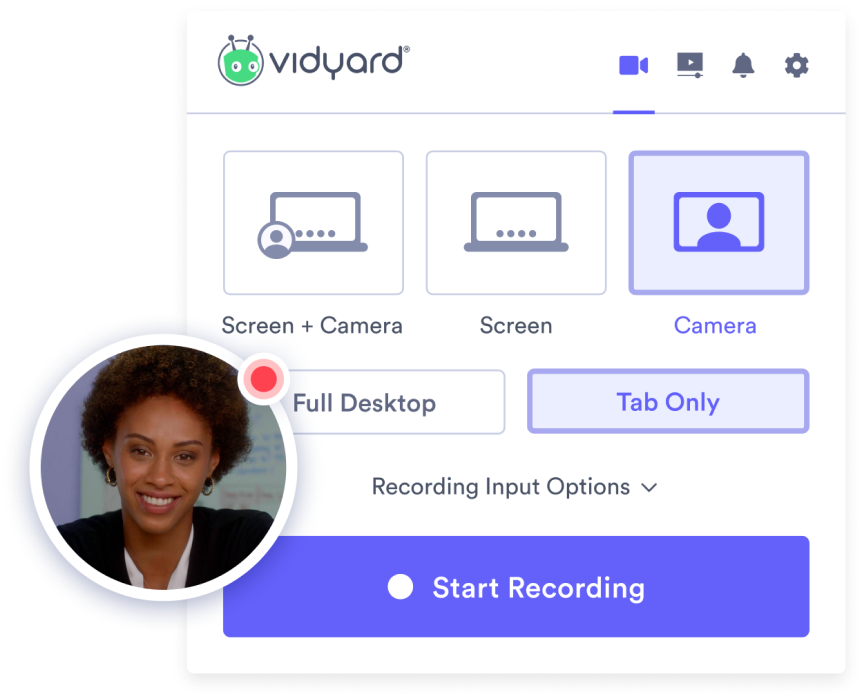10+ Tips to Prevent Zoom Fatigue
We're all using video calls more and more at work and in our personal lives—and it's exhausting. Zoom fatigue is real. Here's what you can do about it.
Video calls. They’re not just a fact of remote work, but a veritable lifeline. Except when they’re not. People (especially office workers) are increasingly experiencing burnout and exhaustion from constant video conferencing, a phenomenon that’s been dubbed “Zoom fatigue.”
And it’s not just at work. In the middle of a pandemic—a time of lockdowns and quarantine and physical distancing—video calls aren’t just how people do business. They’re how they connect with friends; participate in fitness classes; attend major life events like weddings, graduations, and even funerals; enjoy social activities; learn remotely; and even join in worship.
But, when we experience everything through a screen—one that always seems to be watching us back—it’s bound to wear us out.
- Contents
- What is Zoom Fatigue?
- Zoom Fatigue Solutions That Actually Work: Tips for Having Fewer Video Calls
- Zoom Fatigue Solutions That Actually Work: Tips for Making Unavoidable Video Calls More Bearable
Want to watch instead of reading? We made a video version of this blog with all the tips for fighting zoom fatigue.
In just four minutes, Vidyard’s Social Media Manager Charlie Rogers explains some of the highlights from this blog.
What is Zoom Fatigue?
Named for one of the most ubiquitous video calling platforms, Zoom fatigue is a term for the exhaustion caused by constant video calls. It’s a relatively new phenomenon, birthed amid a pandemic.
While it hasn’t exactly made it to the status of official diagnosis, many psychologists say the condition is becoming increasingly prevalent in the era of remote work (especially during the time of lockdowns, quarantine, and social distancing). Basically, yes: Zoom fatigue is real.
It’s Not Just Zoom
Though it’s known as “Zoom fatigue,” it can just as easily take place on any video conferencing platform, including Google Hangouts and Meet, Skype, Microsoft Teams, GoToMeeting, FaceTime, BlueJeans, Slack, Houseparty, and so on.
But what is it about video calls that make us all feel so damn tired? Unsurprisingly, it’s a combination of factors, most of which boil down to the fact that video calls require more mental processing than face-to-face interactions.
Our Brains Have to Work Harder
For one, it makes us work harder to process many of the non-verbal cues we rely on in-person, such as tone and body language. The silence that ensues when meeting participants mute their mics to minimize distracting noises can make speakers feel like they’re talking into the void. The slight delay makes people seem less friendly and leads to negative perceptions.
We’re Always ‘On’
And then there’s self-view. In real-life meetings, we don’t have to see ourselves. But on video calls, our own face stares back at us alongside those of our colleagues. Not only does this make us hyper-aware of ourselves, our appearance, and the space behind us that appears on camera, it also leads to performative feelings. Because you’re always on camera, you have the feeling that you’re always “on” and have to act accordingly. During in-person meetings, we don’t feel others’ eyes on us at all times. But in the Hollywood Squares-style gallery view (so dubbed for its resemblance to the old TV game show), we can’t escape it.
We’re Easily Distracted
Plus, there’s the temptation to check email or Slack or keep working on something else during a meeting. We tell ourselves we can do both things, but the fact is, the call format already requires too much of our attention to allow for effective multitasking.
Our Tech Often Fails Us
And, that’s not even getting into the technical errors and disruptions that make engaging even more difficult: Spotty wifi, frozen screens, screen sharing difficulties, software crashes, device lags, and more compound the issue.
The good news is: There is a solution. Lots of them, in fact. To simplify things, I’ve split them into two groups: Solutions for eliminating or cutting down on video calls and solutions for making the unavoidable ones more bearable.
Zoom Fatigue Solutions That Actually Work: Tips for Having Fewer Video Calls
One of the most obvious (though obviously not the easiest) solution to Zoom fatigue is cutting down on the number of video calls you have. Luckily, there are a bunch of ways you can approach this. (Bonus: Lots of them help with reducing regular ol’ in-person meetings too.)
1. Establish ‘No Meeting’ Time Blocks
This works best if your calendar is set up so that your team can see when you’re busy or free. Go to your calendar tool and book blocks of time for working.
If you like, you can label these according to what you plan to do during them. But simply naming them “No Meetings” or “Do NOT Book” tends to work well as it’s pretty unambiguous.
Like the sound of no-meeting blocks, but having trouble scheduling them? Check out Clockwise, a tool automatically optimizes your day as well as your team’s so that you can choose no-meeting blocks that work best for everyone.
Another way to approach this meeting-reduction method is to set aside half of your day for meetings and the other half for deep work. This way, you can stay connected with your team throughout the week without becoming a blocker. By designating a mix of activities, you’ll help keep yourself from burning out on any one task.
2. Designate a Meeting-Free Day OR Establish One Day a Week for All Meetings
If you’re not the only one on your team feeling the Zoom fatigue, talk to your coworkers about establishing a meeting-free day. This is one whole day a week that your entire team agrees not to book any meetings in.
“Meeting-Free Wednesday” is a popular choice.
You can do this on your own, but it will be much more effective if you get your team on board.
Or, you can flip it and, instead of having one meeting-free day, have only one day where people are allowed to book meetings.
If someone asks to book something outside of that day, ask if they’re available to meet on your designated day instead. If not, check for the next one or the one after. This has the added benefit that it will weed out those unwilling to wait and schedule when it works for you.
3. Say ‘No’ to Video Calls That Aren’t Valuable
This is probably one of the toughest options, but definitely one of the most effective (and liberating). Challenge yourself to say no to meetings that aren’t valuable to you.
This can include projects where it’s too soon for you to be involved, meetings with people who haven’t taken time to prepare, etc.
Not sure how to actually do that? A low-conflict approach is asking the meeting requester to send over a doc or quick video explaining the purpose of the meeting and what they want to discuss.
In a lot of cases, you’ll be able to respond and resolve things asynchronously. In situations where you can’t, you have the information you need to determine whether the meeting is actually worth your time.
4. Reduce Calls By Using Text-Based Communications
You can also cut down on meetings by using other communication methods, such as text-based asynchronous options.
Email and chat platforms like Slack or Twist are popular choices.
If you use them correctly, this approach will force you to think through your ideas (at least a little bit) before sharing them. It also won’t be as disruptive to your colleagues’ day and, as an added bonus, many of these options are searchable so that you can easily refer back to them later.
I think you’ll find that the classic office quip rings true. It turns out that meeting could actually have been an email.
But don’t rule out cloud collaboration options either. Google docs and other G Suite offerings let you work collaboratively in the same document simultaneously—great for brainstorming, planning, and more.
Or try out all-in-one collaboration tools like Basecamp to share a schedule, to-dos, documents, chat, and more with your team.
Tools like G Suite and Basecamp can also help if you find yourself getting ‘Slacked out’ and sick of chat platforms. Like video calls, chat can exercise an “always on” pressure where you feel you always need to reply straight away.
If you’re feeling the strain, consider applying Zoom fatigue coping strategies to your chat presence: Set yourself to Do Not Disturb when doing deep work or in your off time, block out time for responses, etc.
5. Replace Calls with Recorded Asynchronous Video
In a lot of cases, a recorded, asynchronous video message can completely replace a meeting.
It enables you to be timely, efficient, clear, and personal.
Setting up a video call to provide a project status update, kick off a project, or even run a brainstorm? Try replacing that meeting with a recorded video. Do a screen recording of your slide deck or capture a webcam video of yourself running through updates.
Not only will you save yourself some time, but you’ll also save your coworkers time.
Some video tools are even integrated directly into common communication tools like Slack. These integrations make it a cinch to record and send asynchronous videos right through your collaboration app of choice.
Zoom Fatigue Solutions That Actually Work: Tips for Making Unavoidable Video Calls More Bearable
Sometimes the thing you need to discuss really does have to be done in real-time. But don’t fear. There are ways you can make the video calls you have to keep less exhausting for everyone involved.
6. Always Have an Agenda
Nothing makes a video call drag on like the person who called it having no idea what they actually want to accomplish.
For all video calls you participate in, insist that the organizer identify a clear purpose for the meeting and provide an agenda of what you’ll cover.
It’ll make the calls you keep more efficient and more productive. Plus, you have carte blanche to turn down invites to calls without a purpose.
7. Schedule Breaks
Part of the trouble with back-to-back Zoom calls is that it doesn’t give you a mental, visual, or physical break.
Think about in-person meetings. Even when they’re back-to-back, you usually have to get up to switch meeting rooms or grab a coffee.
Recognize that you need those same breaks when working remotely.
Whenever possible, try to schedule some breaks in a video call-filled day. If full breaks aren’t feasible, consider trying “speedy meetings”: 50 minutes instead of an hour, 25 minutes instead of 30.
Those extra few minutes will give you a chance to get up and stretch, grab a coffee, have a quick snack, or take that much-needed bathroom break.
They’ll also give you a chance to reset by looking at something other than your computer screen and your webcam for a hot minute.
8. Make Meetings Shorter (Yes, All of Them)
Even if you do have to have a meeting, it doesn’t mean you have to have a long one. Not every meeting needs to be an hour long.
Try using a shorter time period, like 30 minutes as your default.
One great way to shorten meetings is to provide an asynchronous video update ahead of time. Run through your slides, provide an update, or ask for feedback in advance of the meeting in video form. Aim to do this at least a day ahead, though giving more time is always better.
This means that your video call can focus on questions, discussion, or sharing ideas rather than wasting time getting everyone up to speed. Not only will your meeting be shorter, it’ll also be more productive.
Your coworkers will thank you.
9. Hide ‘Self-View’
One of the things that contributes to our feelings of being always “on” in video calls is the fact that we can literally always see the view from our own camera.
To minimize this feeling, turn on your camera as usual, do a quick check that your lighting’s okay, and then hide self-view.
Others will see you, but (as in real-life) you won’t constantly be reminded of that fact. This can help you to feel less self-conscious on video calls.
10. Turn Off Your Camera Entirely
Just because you’re on a video call doesn’t mean you have to be on video every single second.
Give yourself permission to turn your camera off to listen. Or talk to your coworkers about turning on cameras when you’re speaking and having them off otherwise.
11. Avoid Multitasking
The cognitive workload associated with video calls is so much higher than with in-person meetings, so trying to do something else (like check your email) at the same time will only exacerbate the issue.
Whenever possible, minimize other tabs, your email program, and your chat platform so you won’t be tempted to do anything other than focus on the video call. While this may sound worse, it can actually help.
You’ll be more likely to pick up on verbal (or the-even-harder-to-discern-through-video-conferencing non-verbal cues) available to you, which means your brain won’t have to work as hard to process the information.
12. Schedule Screen-Free Time
Even if it’s not during the workday, designating some video call-free time in your life will help with the feeling of being overwhelmed.
What you choose to do with that time is up to you.
Read a book. Do yoga. Pet your cat. Whatever helps you destress.
This post was originally published on June 1, 2020. It was updated on March 11, 2021.